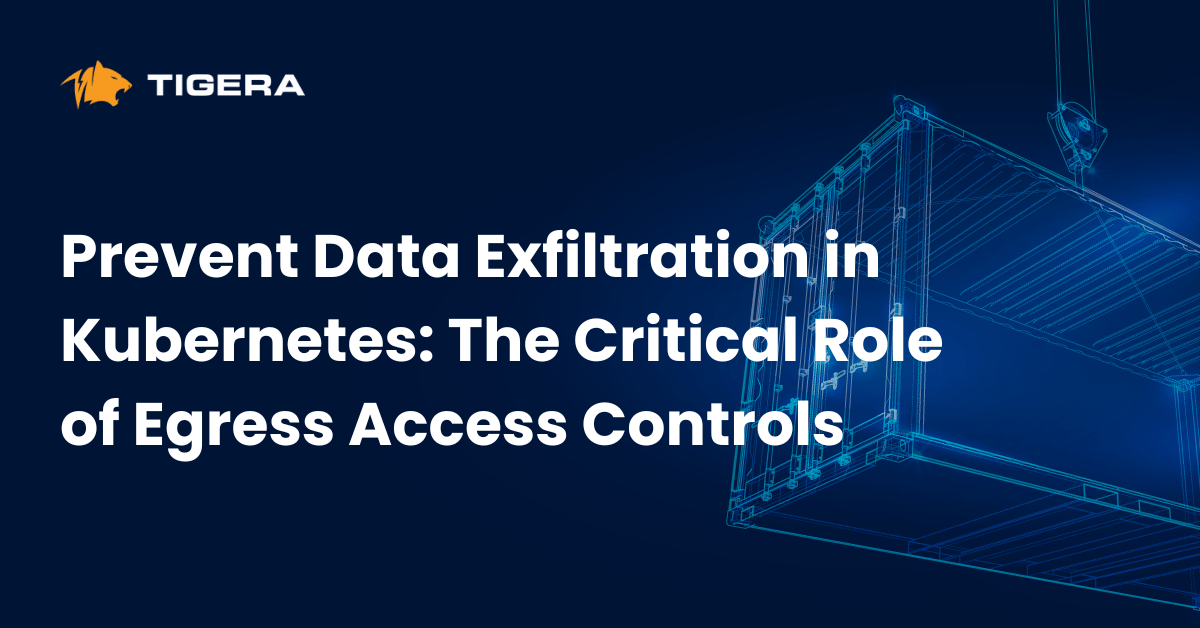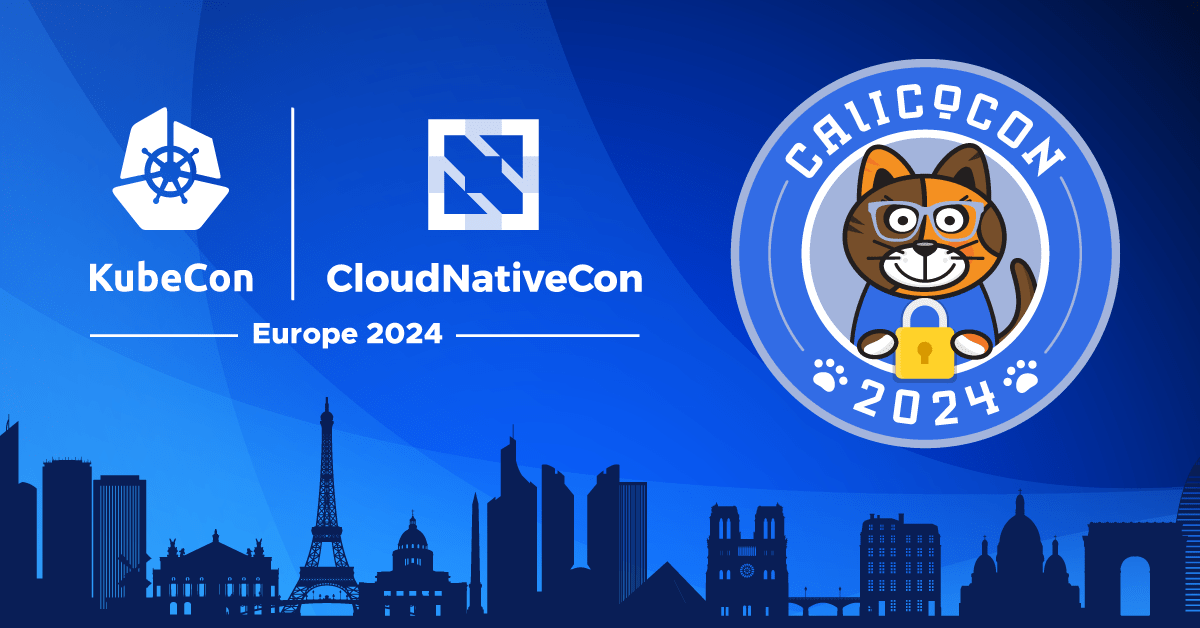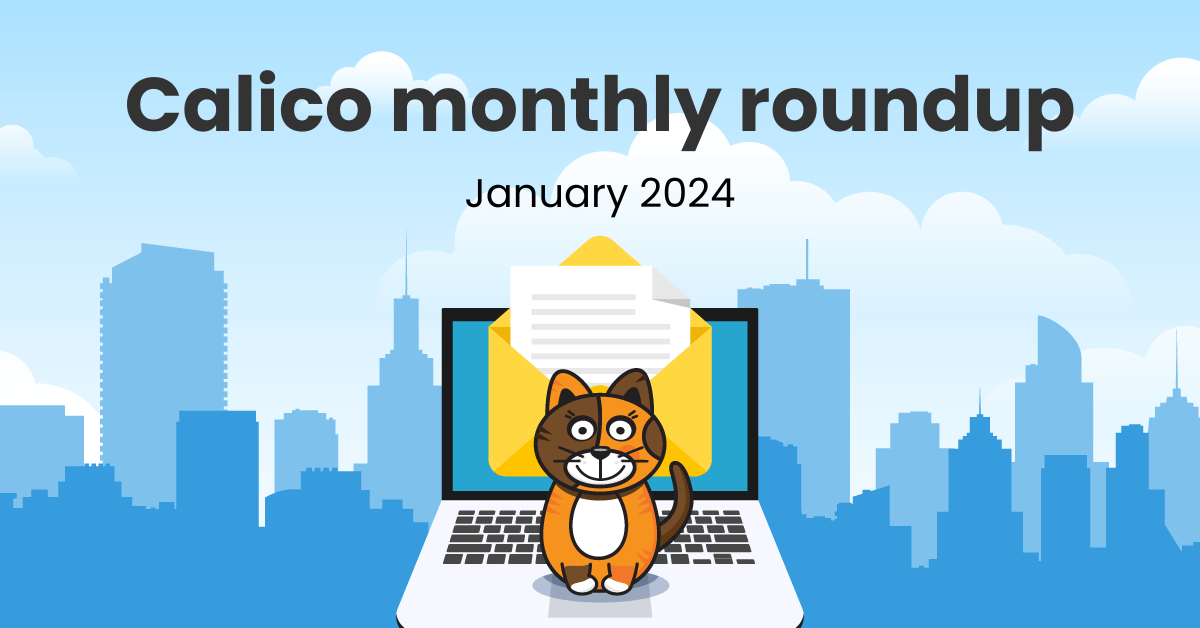Today’s blog post is by Edward Chang. Edward is a user group researcher for Project Calico. Before working with Tigera, Edward volunteered as a Software Developer at one of the competitive robotics design teams at UBC. This summer, Edward is working as a Software Development Intern. Edward is currently a third year Computer Science student at the University of British Columbia.
As containerization and microservice architectures become the industry standard, developers need a method to ensure that unwanted and possibly malicious traffic does not find its way into their applications. One standard tool in the Kubernetes toolkit for enforcing traffic control between microservices is Network Policies. This blog will demonstrate how simple it is to write Kubernetes Network Policy to secure a complex application. As you’re following along, you may want to refer to this page that outlines the basics of Network Policies, particularly the sections on “Ingress and Egress”, and the paragraph under “How To”.
Creating Network Policies for an Existing Application
Google’s microservices demo (aka Hipster Shop) offers a simulation of an online boutique that has all the functionalities of an online shop, such as item recommendations, a cart system and even checkout and payment functionality. It’s a perfect application to see network policies in action. Not only is it an excellent representation of a complex, containerized application, but the project also comes with a handy service architecture diagram, which acts as a useful guide for the network policies that we need to write. Ideally network policies would be written as each service in as it was developed, but this is still a useful example for securing applications after they were deployed.
Before you Begin
First, you need to install and deploy the microservices demo by following the instructions provided on the application’s Github page. It is recommended that you explore the application and it’s functionality, while looking at the service architecture diagram, to gain a better understanding of what the individual microservices accomplish. More importantly, having the application running gives you the power to progressively test your network policy along the way. It is far less tedious to test that a network policy is correct as you write it, rather than realizing at the end of the process, and having to dig through all the network policies, trying to find the root of the problem.
Before you begin writing your first Network Policies, make sure you understand these two concepts, which are explained in the page linked above. First, if one or more Network Policies applies to a pod, then only traffic specified by these network policies will be allowed. This will be important later on in determining at what steps we should be testing our application. Second is the concept of Ingress vs. Egress. Looking at the service architecture diagram, arrows pointing into a specific pod represent Ingress traffic going into that pod, and arrows pointing out of a pod represents Egress traffic. This will be important in how we structure our Network Policy.
Network Policies in Action
Let’s start at the bottom left side of the server architecture diagram, where there is an arrow pointing from the Checkout Service into the Shipping Service. From the perspective of the shipping service, this is Ingress traffic from the checkout service. To specify these pods in our network policy, we will take advantage of the labels associated with the pods.
kubectl get pods --show-labels NAME READY STATUS RESTARTS AGE LABELS adservice-6b867fbddf-68qb4 1/1 Running 0 3m38s app=adservice,pod-template-hash=6b867fbddf cartservice-7db8c58b54-6z5xq 1/1 Running 0 3m39s app=cartservice,pod-template-hash=7db8c58b54 checkoutservice-849bcddcc5-kbcjd 1/1 Running 0 3m40s app=checkoutservice,pod-template-hash=849bcddcc5 currencyservice-7bf5c56c-5dxzg 1/1 Running 0 3m39s app=currencyservice,pod-template-hash=7bf5c56c emailservice-c645fb94f-npztm 1/1 Running 0 3m40s app=emailservice,pod-template-hash=c645fb94f frontend-86db5d6bc9-m9n9k 1/1 Running 0 3m39s app=frontend,pod-template-hash=86db5d6bc9 loadgenerator-8bcc5fd79-k4wcp 1/1 Running 3 3m39s app=loadgenerator,pod-template-hash=8bcc5fd79 paymentservice-6bb9b8977c-mrxzg 1/1 Running 0 3m39s app=paymentservice,pod-template-hash=6bb9b8977c productcatalogservice-5bf4567b87-4fhnb 1/1 Running 0 3m39s app=productcatalogservice,pod-template-hash=5bf4567b87 recommendationservice-6868459695-cjtrf 1/1 Running 0 3m40s app=recommendationservice,pod-template-hash=6868459695 redis-cart-7887db6db-9tzkr 1/1 Running 0 3m39s app=redis-cart,pod-template-hash=7887db6db shippingservice-85dbf46687-r4gzm 1/1 Running 0 3m39s app=shippingservice,pod-template-hash=85dbf46687
This command returns all the pods as well as the labels associated with them, which will be used for selecting the pods under the matchLabels selector. As shown in the output, checkout service and shipping service have the labels “app=checkoutservice” and “app=shippingservice” respectively. Next, we will need the port of entry for ingress traffic coming into the checkout service.
~$ kubectl get service NAME TYPE CLUSTER-IP EXTERNAL-IP. PORT(S) AGE adservice ClusterIP 10.100.106.162 <none> 9555/TCP 7m6s cartservice ClusterIP 10.100.174.141 <none> 7070/TCP 7m6s checkoutservice ClusterIP 10.100.29.54 <none> 5050/TCP 7m6s currencyservice ClusterIP 10.100.72.178 <none> 7000/TCP 7m6s emailservice ClusterIP 10.100.134.224 <none> 5000/TCP 7m6s frontend ClusterIP 10.100.232.121 <none> 80/TCP 7m6s frontend-external LoadBalancer 10.100.7.149 a8c7769... 80:30316/TCP 7m6s kubernetes ClusterIP 10.100.0.1 <none> 443/TCP 17d paymentservice ClusterIP 10.100.47.139 <none> 50051/TCP 7m6s productcatalogservice ClusterIP 10.100.228.123 <none> 3550/TCP 7m6s recommendationservice ClusterIP 10.100.6.165 <none> 8080/TCP 7m6s redis-cart ClusterIP 10.100.181.232 <none> 6379/TCP 7m6s shippingservice ClusterIP 10.100.234.110 <none> 50051/TCP 7m6s
This command returns all the services in any namespace. As shown in the output, the payment service has port 50051. Putting all this together, you can finally formulate a Network Policy.
~$ kubectl create -f - <<EOF
apiVersion: networking.k8s.io/v1
kind: NetworkPolicy
metadata:
name: shipping-allow-checkout
namespace: default
spec:
podSelector:
matchLabels:
app: shippingservice
ingress:
- from:
- podSelector:
matchLabels:
app: checkoutservice
ports:
- port: 50051
EOF
You have now applied your first Network Policy! However, if you go to the cart page, you may notice that it is now failing to load. This is happening due to one of the important concepts mentioned above: “if one or more Network Policies applies to a pod, then only traffic specified by these network policies will be allowed.” Looking back at the shipping service pod on the server architecture diagram, there is also an incoming arrow from the frontend pod. This traffic has been blocked, due to the fact that shipping service is now only accepting traffic from checkout service. Therefore, we will write one more Network Policy to completely secure the shipping service
~$ kubectl create -f - <<EOF
apiVersion: networking.k8s.io/v1
kind: NetworkPolicy
metadata:
name: shipping-allow-frontend
namespace: default
spec:
podSelector:
matchLabels:
app: shippingservice
ingress:
- from:
- podSelector:
matchLabels:
app: frontend
ports:
- port: 50051
EOF
Upon refreshing the page, the application should now be back up and running. It is safest to also restart the front-end pod to see your Network Policy in action. This is because existing network connections are not covered by new policies, so you need to explicitly restart the pod to break the network connections and realize the policy. You have now secured the shipping service pod! To continue securing the application, repeat this process for all the arrows that are present on the diagram. Remember to progressively test your application as you write Network Policy, and expect the application to throw errors if you have not written all the Network Policies necessary for a specific pod, for the reason mentioned above.
A complete collection of ingress policies for this application can be found here.
If you enjoyed this blog then you may also like:
- A Tigera webinar on “Calico and K8s Network Policies”
- Free online training at projectcalico.org/events or subscribe to Calico Essentials for personalized training & workshops
- Learn about Calico Enterprise
Join our mailing list
Get updates on blog posts, workshops, certification programs, new releases, and more!