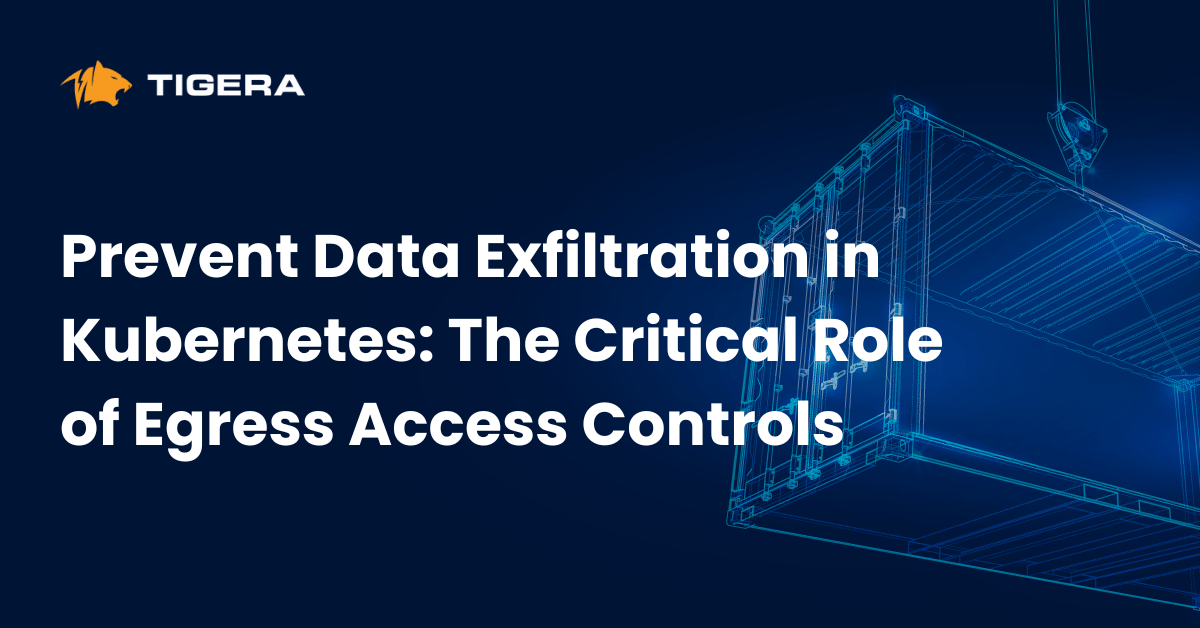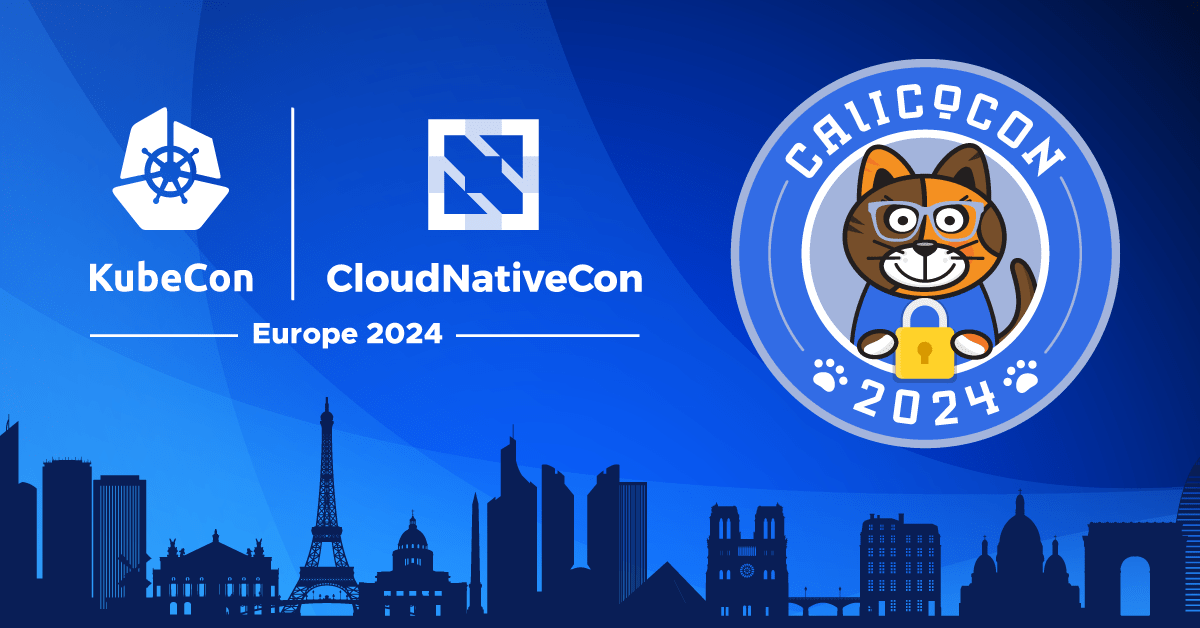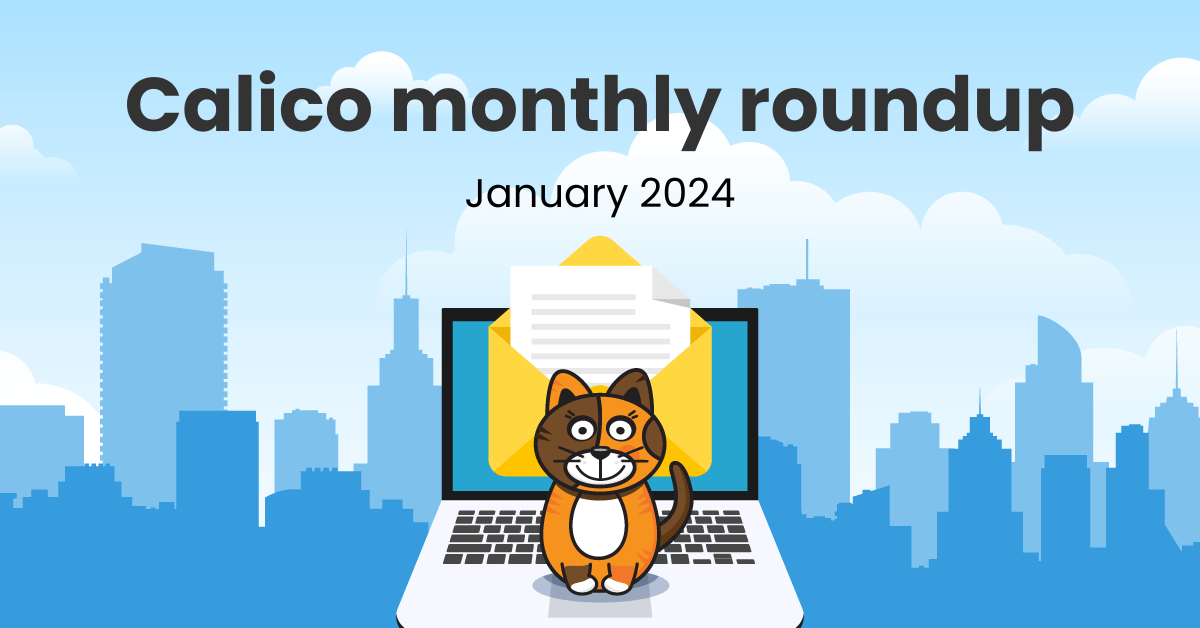The benefits of containers and using Kubernetes for container orchestration are very well known. But what do you do if you have a workload that is not amenable to being containerized? Perhaps you have a third-party VM-based workload that you yourself can’t easily containerize, or perhaps requires a different kernel or base OS than your Kubernetes platform is running.
What you would really want is a way for Kubernetes to orchestrate VMs alongside standard container based pods, in a way that looks and feels just like an ordinary pod. Two recent projects that aim to allow you to do just this are KubeVirt and OpenShift CNV.
In this blog I’ll get hands on with KubeVirt in a step-by-step guide that you can follow yourself to add KubeVirt to your cluster, using Calico networking, and then use Calico network policy to secure the VMs.
Before we begin
I’m using Ubuntu 20.04 and two bare metal servers for my development cluster. Although I have an explanation on how to create a similar development cluster in “Step 1”, you can safely skip it if you already have a different Kubernetes or OpenShift environment of choice.
Requirements:
- At least one host with 2 CPUs, 4GB Ram and 20GB of storage
- kubectl command line utility
- SSH client
Step 1: Create a cluster
Before we begin creating a cluster let’s make our host suitable for Kubernetes. Check out this excellent tutorial and prepare your host.
Let’s create a Kubernetes Cluster
sudo kubeadm init --pod-network-cidr=192.168.0.0/16
Execute the following commands to configure kubectl:
mkdir -p $HOME/.kube sudo cp -i /etc/kubernetes/admin.conf $HOME/.kube/config sudo chown $(id -u):$(id -g) $HOME/.kube/config
Remove the taints on the master so that you can schedule pods on it.
kubectl taint nodes --all node-role.kubernetes.io/master-
It should return the following:
node/<your-hostname> untainted
Step 2: Install Calico
Install Calico using latest manifest
kubectl apply -f http://docs.projectcalico.org/manifests/calico.yaml
Step 3: Install KubeVirt
Using namespaces, we can isolate resources to logical blocks and manage them easier.
kubectl create namespace kubevirt
It is recommended to use a host that can support hardware virtualization, to ensure your host(s) are capable you can use virt-host-validate binary.
virt-host-validate qemu QEMU: Checking for hardware virtualization :PASS
If your host is missing this command you can install it using your distro package manager or simply check if the kvm folder is available using ls /dev/kvm.
By default, KubeVirt tries to leverage hardware emulation. However, this feature is not available in all environments in this case you can enable software emulation using:
kubectl create configmap -n kubevirt kubevirt-config \ --from-literal debug.useEmulation=true
Apply these manifests and run the KubeVirt operator to automatically install all the required resources.
kubectl apply -f http://github.com/kubevirt/kubevirt/releases/download/v0.32.0/kubevirt-operator.yaml kubectl apply -f http://github.com/kubevirt/kubevirt/releases/download/v0.32.0/kubevirt-cr.yaml
You can check KubeVirt installation progress using this command.
kubectl -n kubevirt wait kv kubevirt --for condition=Available
Step 4: Create a simple VM
First let’s create a namespace to isolate our resources for this demo.
kubectl create namespace kv-policy-demo
Using Virtual Machine Instance (VMI) custom resources we can now create VMs that are fully integrated with Kubernetes.
kubectl create -f - <<EOF
apiVersion: kubevirt.io/v1alpha3
kind: VirtualMachineInstance
metadata:
name: vmi-cirros
namespace: kv-policy-demo
labels:
special: l-vmi-cirros
spec:
domain:
devices:
disks:
- disk:
bus: virtio
name: containerdisk
resources:
requests:
memory: 64M
volumes:
- name: containerdisk
containerDisk:
image: kubevirt/cirros-registry-disk-demo:latest
EOF
Note: If you are using software emulation then starting up a VM can be very slow and it might take 5-6 minutes for VM to finishing coming up with an IP address.
Create a service to map to the SSH port:
kubectl create -f - <<EOF
apiVersion: v1
kind: Service
metadata:
name: vmi-cirros-ssh-svc
namespace: kv-policy-demo
spec:
ports:
- name: crrios-ssh-svc
nodePort: 30000
port: 27017
protocol: TCP
targetPort: 22
selector:
special: l-vmi-cirros
type: NodePort
EOF
Confirm we can access VMs using SSH by accessing via the service node port using your node’s IP address. The default password is gocubsgo.
ssh [email protected] -p 30000
Confirm that the VM can access the outside world by pinging google from your new VM.
ping www.google.com -c 5
Step 5: Add network security
Apply the following policy to isolate the VM in its namespace. This locks down all incoming connects to SSH only, and prevents the VM from making outgoing connections. (Depending on your VM, you’ll want a different policy, but this simple policy is good for this tutorial.)
kubectl create -f - <<EOF
apiVersion: networking.k8s.io/v1
kind: NetworkPolicy
metadata:
name: only-allow-ingress-ssh-to-vm
namespace: kv-policy-demo
spec:
podSelector:
matchLabels:
special: l-vmi-cirros
policyTypes:
- Ingress
- Egress
ingress:
- from:
ports:
- port: 22
EOF
SSH into the VM and try to ping google again.
You will not be able to since the policy will prevent all communication originated from the pod to the outside world. This is pretty powerful – you can secure your VMs using the same paradigms as securing pods!
Cleanup
To cleanup the namespace and VM I used in this guide, you can run this command
kubectl delete namespace kv-policy-demo
If you enjoyed this blog then you may also like:
- Learn more about KubeVirt: how to access VM console and how to install a Windows VM
- Free online training at projectcalico.org/events or subscribe to Calico Essentials for personalized training & workshops
- Learn about Calico Enterprise
Join our mailing list
Get updates on blog posts, workshops, certification programs, new releases, and more!